Grow: Difference between revisions
Wiki admin (talk | contribs) No edit summary |
Wiki admin (talk | contribs) No edit summary |
||
| (21 intermediate revisions by the same user not shown) | |||
| Line 1: | Line 1: | ||
In Bloom Wizard the term | In Bloom Wizard the term <b>Grow</b> is used for each of your unique growing projects. | ||
__TOC__ | |||
You can create a Grow for a project you are going to start in the future, have already started, or have already completed. A Grow can have 1 plant, or more than 100 plants, but should generally be tracking the same <i>type</i> of plant. | |||
==== Examples of a Grow ==== | |||
*One pepper plant | |||
*Several cannabis plants | |||
*A small bunch of lavender | |||
*A bed of many beefsteak tomato plants | |||
*A group of apple tress | |||
All the details/traits/statistics/etc regarding a Grow are called [[Attributes]] in Bloom Wizard. | |||
When adding a Grow you will have several pages of attributes you can configure. Some attributes are automatically calculated. | |||
If a Grow is Active then it will be represented by a [[Grow Card]] on the [[Dashboard]]. | |||
<br> | <br> | ||
[[File:grow-card-herb-flowering.png|link=|none|frame|Grow Card showing Flowering Stage]] | |||
== Grow Specifics & Details == | |||
*Can be named almost anything. | *Can be named almost anything. | ||
* | *Represented by a Grow Card on the main Dashboard.<br> | ||
*3 states: Active, Archived, or in Cold-Storage.<br> | |||
* | |||
*It gets a unique ID [UID]. This is used to identify the Grow and is used in its filename: grow_[UID].csv<br> | *It gets a unique ID [UID]. This is used to identify the Grow and is used in its filename: grow_[UID].csv<br> | ||
*It gets a | *Grow files are saved in CSV format. These files can be accessed/shared/backed up/edited with common tools.<br> | ||
* | *The Grow file contains all data about the Grow including Attributes, Tasks, and Readings.<br> | ||
*It gets a serial number, starting at 1 and counting up for each Grow added.<br> | |||
== Methods for Adding a Grow == | |||
There are several ways to add Grow data to Bloom Wizard. | |||
*[[Add a Grow]] function on toolbar | |||
*Use existing Grow as a Template | |||
*Copy an existing Grow | |||
*Clone an existing Grow | |||
*Copy data files | |||
== Grow Stages == | |||
Bloom Wizard breaks the growing cycle into 5 stages. No stage is required, and you can use the stages in whatever way works best for you: | |||
=== Starting === | |||
Encompasses everything from the very beginning (germination, seedling, rooting) up until Vegetative growth. | |||
=== Vegetative === | |||
This stage usually starts when a plant is ready for full light and/or outdoor elements. | |||
=== Flowering === | |||
This stage starts when a plant starts to flower/fruit. | |||
=== Drying === | |||
A stage used to remove moisture. | |||
=== Curing === | |||
A final stage typically used to remove moisture and improve the flavor of herbs. | |||
=== Ready === | |||
The Grow is ready for consumption and or use. | |||
Latest revision as of 13:58, 21 December 2023
In Bloom Wizard the term Grow is used for each of your unique growing projects.
You can create a Grow for a project you are going to start in the future, have already started, or have already completed. A Grow can have 1 plant, or more than 100 plants, but should generally be tracking the same type of plant.
Examples of a Grow
- One pepper plant
- Several cannabis plants
- A small bunch of lavender
- A bed of many beefsteak tomato plants
- A group of apple tress
All the details/traits/statistics/etc regarding a Grow are called Attributes in Bloom Wizard.
When adding a Grow you will have several pages of attributes you can configure. Some attributes are automatically calculated.
If a Grow is Active then it will be represented by a Grow Card on the Dashboard.
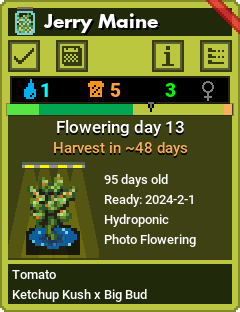
Grow Specifics & Details
- Can be named almost anything.
- Represented by a Grow Card on the main Dashboard.
- 3 states: Active, Archived, or in Cold-Storage.
- It gets a unique ID [UID]. This is used to identify the Grow and is used in its filename: grow_[UID].csv
- Grow files are saved in CSV format. These files can be accessed/shared/backed up/edited with common tools.
- The Grow file contains all data about the Grow including Attributes, Tasks, and Readings.
- It gets a serial number, starting at 1 and counting up for each Grow added.
Methods for Adding a Grow
There are several ways to add Grow data to Bloom Wizard.
- Add a Grow function on toolbar
- Use existing Grow as a Template
- Copy an existing Grow
- Clone an existing Grow
- Copy data files
Grow Stages
Bloom Wizard breaks the growing cycle into 5 stages. No stage is required, and you can use the stages in whatever way works best for you:
Starting
Encompasses everything from the very beginning (germination, seedling, rooting) up until Vegetative growth.
Vegetative
This stage usually starts when a plant is ready for full light and/or outdoor elements.
Flowering
This stage starts when a plant starts to flower/fruit.
Drying
A stage used to remove moisture.
Curing
A final stage typically used to remove moisture and improve the flavor of herbs.
Ready
The Grow is ready for consumption and or use.