Compare Grows: Difference between revisions
Jump to navigation
Jump to search
Wiki admin (talk | contribs) (Created page with "The <b>Compare Grows</b> function lets you view one or more Grows in a table view, similar to a spreadsheet, with an optional Sum & Average column. You can choose which Attributes are shown on the table. The are the rows. You are adjust the position of each row using the arrow buttons. Hold the <b><i>shift</i></b> key to move an Attribute directly to the top or bottom on the table. When adding a Grow to the Compare table it will be added on the left side.") |
Wiki admin (talk | contribs) No edit summary |
||
| Line 1: | Line 1: | ||
[[File:bloom-wizard-compare-grows.png|280px|thumb|...]] | |||
The <b>Compare Grows</b> function lets you view one or more [[Grows]] in a table view, similar to a spreadsheet, with an optional Sum & Average column. | The <b>Compare Grows</b> function lets you view one or more [[Grows]] in a table view, similar to a spreadsheet, with an optional Sum & Average column. | ||
Revision as of 14:44, 12 December 2023
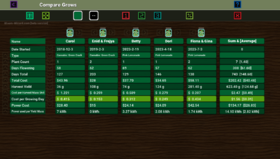
The Compare Grows function lets you view one or more Grows in a table view, similar to a spreadsheet, with an optional Sum & Average column.
You can choose which Attributes are shown on the table. The are the rows. You are adjust the position of each row using the arrow buttons. Hold the shift key to move an Attribute directly to the top or bottom on the table.
When adding a Grow to the Compare table it will be added on the left side.