Compare Grows: Difference between revisions
Wiki admin (talk | contribs) No edit summary |
Wiki admin (talk | contribs) No edit summary |
||
| Line 3: | Line 3: | ||
The <b>Compare Grows</b> function lets you view one or more [[Grows]] in a table view, similar to a spreadsheet, with an optional Sum & Average column. | The <b>Compare Grows</b> function lets you view one or more [[Grows]] in a table view, similar to a spreadsheet, with an optional Sum & Average column. | ||
=== Configure Attributes === | |||
You can choose which [[Attributes]] are shown on the table, they are the rows. | |||
Adjust the position of each Attribute row using the arrow buttons. Hold the <b><i>shift</i></b> key to move an Attribute directly to the top or bottom on the table. | |||
=== Add Grow to Compare Table === | |||
This lets you add more Grows to the table. You can add an Active or Archived Grow. | |||
When adding a Grow to the Compare table it will be added on the left side, as a column. | |||
=== Unit Conversion === | |||
These buttons help you compare your apples to oranges, or to be more specific; grams to ounces or inches to meters. | |||
If you select a measurement for an a physical quality [mass, volume, distance, temperature] then all attributes of that quality will be visually converted into the same type [g, kg, oz, lb]. | |||
=== Table Color === | |||
This lets you change the overall color of the table. | |||
Revision as of 15:02, 12 December 2023
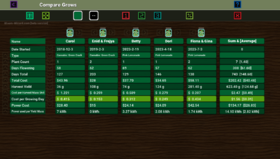
The Compare Grows function lets you view one or more Grows in a table view, similar to a spreadsheet, with an optional Sum & Average column.
Configure Attributes
You can choose which Attributes are shown on the table, they are the rows.
Adjust the position of each Attribute row using the arrow buttons. Hold the shift key to move an Attribute directly to the top or bottom on the table.
Add Grow to Compare Table
This lets you add more Grows to the table. You can add an Active or Archived Grow.
When adding a Grow to the Compare table it will be added on the left side, as a column.
Unit Conversion
These buttons help you compare your apples to oranges, or to be more specific; grams to ounces or inches to meters.
If you select a measurement for an a physical quality [mass, volume, distance, temperature] then all attributes of that quality will be visually converted into the same type [g, kg, oz, lb].
Table Color
This lets you change the overall color of the table.