Grow Log: Difference between revisions
Wiki admin (talk | contribs) No edit summary |
Wiki admin (talk | contribs) No edit summary |
||
| Line 5: | Line 5: | ||
This ongoing record lets you easily come back and audit and review any changes that were made, or reference your personal notes. | This ongoing record lets you easily come back and audit and review any changes that were made, or reference your personal notes. | ||
== Log Keyboard Controls == | |||
* {{key press|Page Up}} Toggle the manual log entry field | |||
* {{key press|Ctrl-Enter}} Save manual entry | |||
* {{key press|Shift-Backspace}} Clear manual entry | |||
== Functions == | |||
=== Navigate === | === Navigate === | ||
| Line 25: | Line 37: | ||
=== Interact === | === Interact === | ||
Copy a log's text to you clipboard or go directly to a log's related grow info using the buttons on the log's header. | Copy a log's text to you clipboard or go directly to a log's related grow info using the buttons on the log's header. | ||
== External Log Editing == | |||
Revision as of 11:38, 6 January 2024
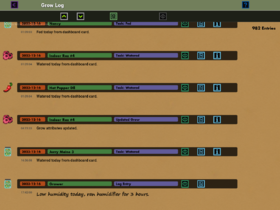
The Grow Log is an ongoing record of your actions in Bloom Wizard and a place where you can store notes.
Most actions that make any change to a grow or your data will automatically be recorded in the log. This includes action like: creating/archiving/editing grows, completing tasks, and backing up data.
This ongoing record lets you easily come back and audit and review any changes that were made, or reference your personal notes.
Log Keyboard Controls
- Page Up Toggle the manual log entry field
- Ctrl-Enter Save manual entry
- Shift-Backspace Clear manual entry
Functions
Navigate the log using the arrows on the toolbar or by using the mouse scroll wheel.
Filter Logs
You can filter the logs by clicking on the date, name or task description. The log will only show records that match your selected filters. Clear your filters using the option on the toolbar.
Visibility
Hide logs you don't want to see by selecting the "Toggle Visibility" option in the log's header. Hidden logs can be seen by using the "Toggle Hidden Logs" function on the toolbar.
Interact
Copy a log's text to you clipboard or go directly to a log's related grow info using the buttons on the log's header.